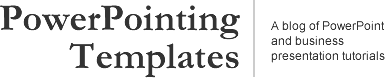
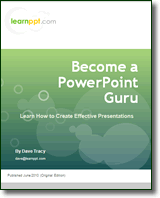 Become a PowerPoint Guru by Dave Tracy
Become a PowerPoint Guru by Dave Tracy
Learn the methodologies, frameworks, and tricks used by Management Consultants to create executive presentations in the business world.
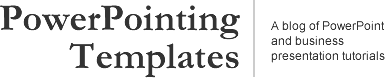
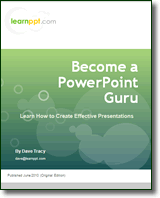 Become a PowerPoint Guru by Dave Tracy
Become a PowerPoint Guru by Dave Tracy
For a current consulting engagement, we prepared a presentation for the management team to brainstorm various growth strategy options. To facilitate this discussion, we created a decision tree diagram outlining the key decision points and the most viable options pivoting from each decision point.
I wanted to make this diagram especially intuitive. So, I embedded an image of a tree with deep roots (that I found off Google Image) as backdrop to the slide. See below.
To create this backdrop/watermark effect, I used a very simple technique. After finding an appropriate image, I merely copied it into the slide and placed it behind a large white rectangle. I then set the transparency of the white rectangle to 20% (under the ‘Format AutoShape’ properties window). The transparent white box grayed out the image into the background.
If you would like to use this decision tree diagram in your business presentation, I’ve made it available for download here: Decision Tree PowerPoint template. I realize I make a lot of one-time throw-away slides. Might as well make them available for download on this site, right? ![]()
By the way, you can download a free PowerPoint plugin called Flevy Tools that creates commonly used consulting diagrams here: http://flevy.com/powerpoint-plugin. Flevy Tools allows you to dynamically generate Gantt Charts, Harvey Ball diagrams, approach diagrams, and other diagrams. For the time being, it’s a completely free download.
Questions, thoughts, concerns? Go to my site (learnppt.com) and shoot me an email.
For pre-made PowerPoint diagrams used in business presentations and other powerpointing needs, browse our library here: learnppt.com/powerpoint/. These diagrams were professionally designed by management consultants. Give your presentations the look and feel of a final product made by McKinsey, BCG, Bain, Booz Allen, Deloitte, or any of the top consulting firms.
Error: Twitter did not respond. Please wait a few minutes and refresh this page.