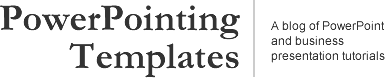
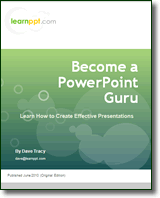 Become a PowerPoint Guru by Dave Tracy
Become a PowerPoint Guru by Dave Tracy
Learn the methodologies, frameworks, and tricks used by Management Consultants to create executive presentations in the business world.
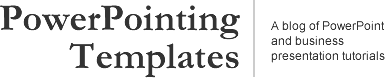
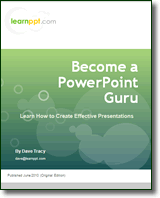 Become a PowerPoint Guru by Dave Tracy
Become a PowerPoint Guru by Dave Tracy
Creating a linear approach with a distinct start and end is simple. Just piece together a number of chevrons. But, how about a circular approach PowerPoint diagram?
There are a number of ways to do this in PowerPoint. I’ll teach you the easiest method in this PowerPoint tutorial.
First, let’s gather the shapes. To create a simple circular approach diagram, you need at least 4 shapes.
See the diagram below.
Now, let’s piece the shapes together to form the PowerPoint diagram. See the final creation below to visualize how the pieces fit together. Remember, to resize a shape to the pixel, hold down the ALT key.
Note how the line is used to cover up the base edge of the arrow AutoShape. To create additional segments in your diagram, just take the arrow+line (i.e. shapes 3 and 4). Group them, replicate, rotate, and re-position. Simple as that.
The downside to this method of creating a circular approach is you cannot highlight a particular segment with a different color. On learnppt.com, we have a full PowerPoint Diagrams Pack around Circular Approach and Force Diagrams (http://learnppt.com/powerpoint/6_Circular-Approaches-and-Force-Diagrams.php).
Here are some fancier circular approach diagrams.
Questions, thoughts, concerns? Go to my site (learnppt.com) and shoot me an email.
You can download a free PowerPoint plugin called Flevy Tools that creates commonly used consulting diagrams here: http://flevy.com/powerpoint-plugin. Flevy Tools allows you to dynamically generate Gantt Charts, Harvey Ball diagrams, approach diagrams, and other diagrams. For the time being, it’s a completely free download.
For pre-made PowerPoint diagrams used in business presentations, browse our library here: learnppt.com/powerpoint/. These diagrams were professionally designed by management consultants. Give your presentations the look and feel of a final product made by McKinsey, BCG, Bain, Booz Allen, Deloitte, or any of the top consulting firms.
Error: Twitter did not respond. Please wait a few minutes and refresh this page.